Attachment
The name and password of the pdf attachment are set on the “Attachment” tab.
Attachments:
Attachments are sent in PDF format so it is important to leave the .pdf extension in the name of the file.
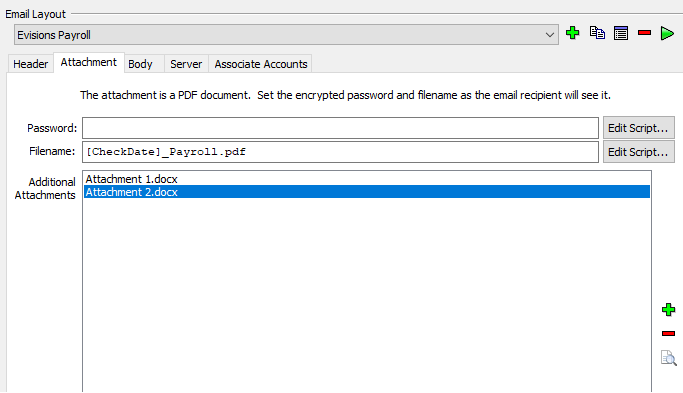
The name of the attachment is set to receipt.pdf as a default. This can be customized by the institution and variables can be added to the name if needed. To add a variable or function to the name, click on the Ellipses (…) button to the right of the “Filename:” field. This will provide a list of variables that may be added. A common choice is adding the [CheckNumber] variable to the filename, [CheckNumber].pdf. This will name the pdf 100.pdf, 101.pdf, etc.
There is an option to password protect the attachments sent by IntelleCheck. The format of the password is decided on during the design of the check template and added into the code accordingly. The password can be a combination of information from the Banner database. A common choice is the first four letters of the last name and the last four of the SSN. The variable in the “Password:” field is set by an Evisions technician and should not be changed by the institution. If the password ever needs to be changed Evisions should be contacted to update the files accordingly.
Additional attachments can be included by clicking the green plus sign shown in the figure above. A standard Windows File Open dialog will appear where you can select any file type to attach. To remove an attachment select the attachment and click the red minus sign. Click the magnifying glass icon beneath the red minus sign to preview a selected attachment.